A WiFi network is part of a business network
Any business or organization that uses computers will most likely install a WiFi network that is used to connect mobile devices to the network and to the Internet. Mobile devices include tablets, laptops and smart-phones. Computers that have a wired Ethernet connection to the business network don’t have communications problems as the Ethernet connection has few components that can go wrong. If there is a problem with a wired connection then changing the Ethernet cable will probably fix the problem. A typical business network is shown in the next diagram.

One or more wireless access points are installed in the business building and connected to an Ethernet switch in the business network. Most wireless access points are powered over the Ethernet cable and so they are connected to a power-over-Ethernet (PoE) switch.
Each wireless access point can provide WiFi for a limited area, which depends on the internal construction of the building. The area of coverage might be 200 sq m and so a building of 1000 sq m will require five wireless access points. If the building has two or more floors then wireless access points are installed on each floor. The WiFi signal will not pass between floors.
The number of wireless access points will be determined by a site survey of the building to determine the type and range of wireless access points. After installation it is necessary to identify any WiFi ‘dead spots’ and install additional wireless access points.
A WiFi network for a community Internet service
A WiFi network that provides a community with Internet access is designed differently to a business WiFi network. The wireless access points are installed outdoors to provide WiFi Internet access for community members. Community members can connect to the Internet using mobile phones or homes can have equipment installed that connect the home to The central wireless access point antenna. The outdoor wireless access points are usually configured for a wireless output at the FCC limit, while some have omni-directional antennas, and others have directional antennas. The type of antenna is determined by the terrain of the installation.

The important difference is that the network has a Guest Internet controller installed and the Guest Internet controller manages all user Internet connections. The Guest Internet controller has several important functions, listed below.
- Sharing of the Internet connection with many people, which ensures that the Internet network connection does not become congested. If network congesting occurs then users will be disconnected from the Internet.
- Charge for the Internet service using several methods; print and sell vouchers, charge via mobile money, etc.
- Monitor the Internet service for performance and failures, provide reports of operation and alerts if a failure occurs.
- Prevent abuse of the service with several different safeguards, which ensures that the ISP providers terms and conditions are met, and that no user can cause issues that will impact the Internet performance for all other users.
- Increase the Internet bandwidth available by connecting two or more Internet Service Providers (ISP's) to combine the bandwidth of both.
- Provide an Internet filtering service for situations where parts of the Internet are not desirable for the community.
Characteristics and problems with wireless access points
A wireless access point (WAP) or a wireless router (WR) provides the WiFi wireless communication that will connect user devices to the Internet. There are thousands if different types of wireless access points available, each with different capabilities. All WiFi products are compatible because they all adopt the IEEE 802.11 standard. The maximum wireless power is specified by the FCC in the USA, and by the governments in each country. This sets a maximum limit on the range of the WiFi signal.
Unfortunately WiFi does not have the same ease of use and reliability as a wired Ethernet connection. Many types of deices only have a WiFi network connection and WiFi is the only means of connecting the device to the Internet. Most laptops no longer have an Ethernet port.
The list below illustrates a few of the problems that can prevent a user device connecting to the network.
- Interference from other wireless devices that use the same frequencies; other wireless access points, cordless phones, microwave ovens and garage door openers are just four of the devices that share the 2.4GHz and 5.8GHz bands with WiFi. When installing wireless access points configure each one for a different channel to avoid interference between wireless access points. If possible have all devices connect with the 5.8GHz band, as there are more channels and less interference.
- The WiFi signal is too low to connect; WiFi is low power and the signal strength reduces quickly as the device moves away from the wireless access point. The maximum communications distance is usually a few tens of meters. There is a big difference in communications distance between a low cost wireless access point that a minimum wireless output when compared to an expensive wireless access point that has the maximum wireless power permitted by the FCC. A user trying to connect to a low WiFi signal will see the browser message “cannot connect”.
- The WiFi signal is blocked by obstructions. A wall constructed of wood will reduce the strength of the signal; a wall constructed of cement will block the signal. When WiFi is used outdoors a tree with leaves will block the WiFi signal.
- Too many devices connecting to one wireless access point will give messages such as “cannot connect”. Each wireless access point has a level of performance determined by the chips used for the design. Low cost wireless access points might have performance problems with 10 devices, connected. Very expensive wireless access points might work well with 300 devices connected.
- Connecting newer devices to older wireless access points will cause problems. The IEEE 802.11 standard has been evolving for almost 30 years and older WiFi products cannot meet the expectation that new devices have for WiFi performance. It is necessary to upgrade the WiFi products such as wireless access points to recent standards.
- When several wireless access points are installed any defective wireless access points cannot be detected. The user computer will connect to the different wireless access point over a longer distance, which means that the WiFi signal will be weaker and the user device will show network connection errors. The only solution to this problem is to constantly monitor wireless access points for failure and receive an alert if any wireless access point fails, this is one of the valuable features of the Guest Internet controller.
Tools for locating WiFi network problems: ‘debugging’ tools
Most WiFi networks will exhibit one or more connection problems at some time. There are a few simple steps that can be taken to locate and identify problems, a process called ‘debugging the WiFi’. Most WiFi network ‘debugging’ can be accomplished with two tools; one is a laptop computer that has both WiFi and a wired Ethernet connection. The second is a mobile phone with an app called ‘WiFi Analyzer’

WiFi network installation planning is essential
It is essential when planning and installing wireless access points that the specific configurations listed below are made to each wireless access point.
- Give each wireless access point a different SSID (WiFi name) and note the SSID with the wireless access point location on the plan of the building or a plan of the outdoors installation. This facilitates locating the wireless access point.
- Give each wireless access point a different WiFi channel, if two wireless access points have to use the same channel because many wireless access points are installed, ensure that the two wireless access points operating on the same channel are located far from each other.
- The wireless access point user interface has an IP address that is used to connect a computer to the wireless access point to configure it. The wireless access points are connected to a router, which is also a DHCP server to issue IP addresses for the user devices. In the case of a public network, the router will be a Guest Internet controller. The router LAN port has a subnet range and a DHCP range; the DHCP range can be the same as the subnet range but is often set to a smaller range. For this configuration access the router first to adjust the DHCP range to a smaller value than the subnet range, and note the IP addresses that are inside the subnet range but outside the DHCP range. The Guest Internet controller had the DHCP IP range adjusted for the connection of up to eight wireless access points. The DHCP range can be easily adjusted to connect more then 8 wireless access points. There has to be equal or more IP's available than there are wireless access points. Prepare a list of these IP addresses. Next configure the user Interface of each wireless access point to one of the available IP addresses, each wireless access point must have a different user interface IP address. With this configuration the laptop computer can connect to the LAN network and access any of the wireless access points in the network. Some wireless access points have a controller for configuration (e.g. Ubiquiti Unifi) and so this step is not necessary.
Configuring the WiFi network following the points listed above will prevent many problems occurring, and will facilitate the diagnosis and solution of any WiFi problems that occur.
What to do when you see the “cannot connect” message on the browser
First read again the list of problems that occur with WiFi networks to ensure that you are familiar with the problems that can occur.
Next go through the checklist below.
- Connect the laptop computer to the Internet router or in the case of a public WiFi network, the Guest Internet controller LAN port, with an Ethernet cable. The second part of the test requires the computer to be connected to any Ethernet switch that the wireless access points are connected to. Can the laptop connect to the Internet? If so then the problem lies in the WiFi network. If this is a public WiFi network for a community then the router is the Guest Internet controller.
- Check the age and generation of the wireless access point, it should be at least a WiFi4 product, it is better if the product is WiFi5 or WiFi6. If the wireless access point is earlier then WiFi4 then replace it with a WiFi6 product.
- Check that the WiFi network that the users device has connected to is the correct SSID for that location. Frequently a device has connected to a different SSID because Windows or other OS decided to connect to an SSID that it had been connected to previously.
- Check the users device; verify that the correct SSID is connected, and that the browser is showing a “cannot connect” message. In many cases the users device is working correctly but the user is not familiar with the device and is using it incorrectly.
- Using the WiFi analyzer app with the phone in the location of the users device, look for the SSID of the wireless access point that the users device is connecting to. What is the peak value of the curve? The scale is on the left of the display. The peak should be between -70 and -40 for a good connection. If the peak is below -80 then the signal is too weak to connect to the Internet. The solution is either to install another closer wireless access point, or tell the user to move closer to the wireless access point.
- The wireless access point may have interference from a source, such as a cordless phone, that is not shown on the WiFi Analyzer. Check the area for devices such as cordless phones and disconnect them, verify that after disconnection the user device can connect to the WiFi.
- In the case that the wireless access point SSID is not visible then connect the laptop computer to the LAN network using the Ethernet cable and connect the computer browser to the IP address of that SSID, previously noted during installation. Can you connect to the access point configuration page? If not, then replace the wireless access point as it is defective.
- I the computer can connect to the wireless access point user interface IP address check the wireless settings. If the settings are correct but the SSID is not shown on the WiFI Analyzer on the expected channel, then replace the wireless access point, as it is defective.
- Connect the computer WiFi to the wireless access point SSID. Using windows tools (Command window and IPCONFIG) check the IP address that the computer has received. This should lie in the router DHCP range that was noted when the network was installed. This is either the ISP router in the case of a business network, or the Guest Internet controller in the case of a public network. If not in the router IP range then there may be another router connected to the network. Investigate the network for devices that should not be connected, maybe someone installed a wireless router instead of a wireless access point; a wireless router is a DHCP server and will cause big problems if connected to the network.
- If the IP address is from the router as expected when the computer is connected to the wireless access point but the browser shows “no connection” then connect the computer to the switch port that the wireless access point connects to, the switch port may be defective. If the computer connection to the switch port provides a connection to the Internet then replace the wireless access point, as it is defective.
Following the checklist described here will solve most problems. However there will be unusual problems that are difficult to locate. It may be necessary to call in a WiFi expert of the checklist above has not located the problem.
What is the secret to solving WiFi issues?
The secret to solving WiFi issues is to plan the installation beforehand and configure the WiFi equipment as described previously, and install recently manufactured equipment with the latest WiFi standards. If this is done then very few problems will occur. If the WiFi network has been installed for over 5 years and is giving problems, then replace the WiFi network products as the WiFi products will be using older technology. Replacing the WiFi network products costs less than calling a WiFi expert each time there is a problem with the network.
Remember that when a WiFi network has problems, users become impatient. In the case of hospitality businesses the user might post a negative review.
Just as driving around in an old car is high maintenance; using an old WiFi network is also high maintenance.
Contact us today to plan your Internet WiFi sales business.
Guest Internet makes the best products for community WiFi, please contact:
support@guest-internet.com
WISPzone has everything you need to start and grow, please contact:
info@wispzone.com