Many people who install a Starlink antenna find that the WiFi range of the router is not sufficient to cover the area that they want to cover.
This area might be inside a large building such as a school, or outdoors in a campground.
The simple answer is to connect a WiFi wireless router to the Starlink Ethernet port to have a second WiFi area. This is shown in the diagram below.
However, when people connect the WiFi wireless router they find that it does not have a connection to the Internet. Why?

The answer to why the people who connect to the wireless router don’t have a connection to the Internet is because of an IP (Internet protocol) conflict.
What is an IP conflict?
The IP conflict will occur when two locations have the same address. This is the same as a postal conflict, if two homes have the same address then it is impossible to deliver a letter to the correct home.
The address of the Starlink router LAN port is numerical and it looks like this.
Starlink default LAN IP range
IP Address: 192.168.1.0
Network Address: 192.168.1.0
Usable Host IP Range: 192.168.1.1 - 192.168.1.254
Broadcast Address: 192.168.1.255
Total Number of Hosts: 256
Number of Usable Hosts: 254
Subnet Mask: 255.255.255.0
These numbers mean that when a computer connects to the Starlink router it will get a unique IP address in the range of 192.168.1.1 - 192.168.1.254.
The problem arises because most wireless routers also have the same IP range of 192.168.1.1 - 192.168.1.254 configured for their LAN ports.
What is the solution to the IP problem?
The solution is simple, change the IP range settings of the WiFi wireless router LAN and WiFi port so that there is no overlap with the Starlink router LAN port settings. If the wireless router LAN is changed to the settings shown below then there will be no overlap and so a user connecting to the wireless router WiFi will get an Internet connection.
Suggested LAN IP range setting for the wireless router
IP Address: 192.168.10.0
Network Address: 192.168.10.0
Usable Host IP Range: 192.168.10.1 - 192.168.10.254
Broadcast Address: 192.168.10.255
Subnet Mask: 255.255.255.0
A final tip; configuring a wireless router is a little complicated. Look on YouTube for a “how to configure” video, most types of wireless routers have a video to help with configuration.
If you have questions about providing a WiFi service in your community please contact us via our email: info@wispzone.com and we will be delighted to help you.