Start a WiFi Internet service for a community
Many millions of communities around the world have no Internet service because there is no easy access to the Internet, and no network infrastructure to share the Internet with the community. Many individuals and small businesses would like to sell a WiFi Internet service to members of a community using an ISP.
Guest Internet products equip you with everything needed to launch and sell Internet access within a community, offering seven flexible charging methods. All the essential information and tools required to start and operate an Internet service are provided by Guest Internet.
The first step to start an Internet service is to have an Internet connection. Most rural and remote communities have no ISP connection to the national infrastructure. Starlink is a satellite Internet service used by many that allows an antenna to provide access to the Internet anywhere in the world.
The chosen ISP connection will provide Internet for a community however some controls are required.
- A Guest Internet controller is essential for distributing bandwidth among community members, setting usage limits that prevent ISP overload while ensuring everyone can connect and stay online simultaneously. For example, a Guest Internet controller can allow a single ISP antenna, such as a Starlink — to serve 75 to 100 users, depending on the speed allocated to each.
- WiFi network infrastructure is required to permit community users to connect to the Internet, with mobile devices over a shorter distance and homes over a longer distance.
- The individual or business paying for an ISP service to bring Internet access to a community often aims to charge users in order to recover the investment and ongoing operational costs. The Guest Internet controller enables you to collect payments from community members, making it easy to recoup the expenses of providing the service.
Setting up an Internet service for a community requires some technical expertise. All the necessary technical guidance to launch a community Internet service is available from Guest Internet support engineers.Contact: support@guest-internet.com
The Guest Internet system can be configured so that it is easy to operate by a person who has no technical knowledge.
Guest Internet controllers make managing the Internet service very simple
The reseller or installer can configure the Guest Internet community WiFi Internet system so that is very easy to use by a community member. The community member does not need any type of technical knowledge, and only needs to know how to use a mobile phone.
After installation the community member who will operate the system uses a mobile phone to login to the Guest Internet controller. The mobile phone displays a screen with up to 10 buttons for different types of codes. The community member can tap a button to generate an access code. The next diagram illustrates the Guest Internet system in operation.

Internet connectivity can be supplied by an ISP or a satellite service provider like Starlink. The Guest Internet controller links to the Internet service’s Ethernet port and manages access by displaying a login screen that requires an access code. An outdoor wireless access point is connected to the controller, allowing users to connect their phones and access the network.
Mobile and home users connect to the wireless access point and see the login page.

The person responsible for the community WiFi service will generate an access code using a mobile phone and give or sell the code to the person requesting Internet access.
Community Internet service network infrastructure
An Internet WiFi service can be provided over a limited area. WiFi technology is low power and so the distances are short. Buildings and trees block the WiFi transmission so the WiFi connection will only work when the user has a clear line of sight to the WiFi antenna.
WiFi and network products are connected together to provide the WiFi service. The connection of WiFi and network products is called the network infrastructure.
There are a few popular network infrastructure configurations using a Starlink antenna.
The central antenna can deliver a signal to mobile devices within a range of 50–100 meters, and up to 1 kilometer to homes with a clear line of sight and no obstructions. The actual range achieved depends not on the antenna itself, but on the capabilities of the connecting device — such as phones, tablets, or computers. The STAR-1 kit controller and antenna product can connect up to 25 users simultaneously. A STAR-8 kit controller and wireless access point kit can connect up to 75 users at the same time.

One central antenna is a low cost method of providing Internet access for the community. However community members have to go to the location of the central antenna to get access to the Internet. The WiFi can be extended to cover a larger area with an increase in the cost of the installation.
The extended network has point-to-point links to distant locations using a STAR-3 kit where another STAR-1 kit controller with antenna is installed to provide WiFi access. This is shown in the next diagram.

A home can be connected to the central antenna at a longer distance using the STAR-4 kit. This is shown in the next diagram.

Authentication method to access the Internet service
The community member with a mobile device who wants to connect to the Internet service must first purchase an access code using one of the methods available.
The next step is to connect the mobile device WiFi to the PtMP antenna by selecting the name of the WiFi (the SSID) using the mobile device.

The next step is to open a browser to see the login page, an example of a login page is shown in the next figure.

The code on the voucher is typed into the login page then the button is clicked. If the code is valid then the person gets access to the Internet.
Methods of charging for the Internet service
There are several methods of charging for an Internet service and method in particular is popular in North America and Europe, this is an on-line credit card payment to purchase the Internet service. The availability of credit cards is not widespread in many parts of the world and other payment methods are preferred.
Four methods are popular for rural and remote communities.
- Display access codes on a mobile phone to sell to customers.
- Printing and sale of vouchers with access codes.
- Mobile Money payment systems.
- Monthly payments via invoicing.
Each charging method is described in the following sections.
Use a mobile phone to display access codes. Guest Internet controllers have a login method called Codes, where up to 10 buttons are configured to generate codes. Tapping a button displays the requested code. Each button can be configured for the following access code parameters.
- Duration that the access code can be used before it expires.
- Maximum download and upload data speed permitted for the code. The maximum speed if for the home, the home can have unlimited numbers of devices but all share the speed allocated for the home.
- Optional maximum download and upload data volume permitted for the code.
Print vouchers with Internet access codes. Sell the vouchers for cash to community members. The WiFi login page has a box to enter the code that was purchased on the voucher. The Guest Internet controller can print sixteen vouchers per letter page. After printing the vouchers are cut up for sale. The voucher access code has several parameters that are selected before printing the vouchers.
- Duration that the access code can be used before it expires.
- Maximum download and upload data speed permitted for the code.
- Optional maximum download and upload data volume permitted for the code.
- Optionally allow the access code to be stopped and started to extend the time that it can be used.
- Optional start date and time after which the access code can be used.
- Number of devices that the access code can be used with, default is 1 device to prevent code sharing.
Purchase of Internet access using Mobile Money. Purchase access to the Internet using a mobile phone credit with the FlexiConnect payment system. Several purchase options are provided on the login screen, the number of options depends on the customization chosen. When the access code has been purchased it is displayed on the login screen and also sent to the customers mobile phone as a text message. The customer can login at any time with the code until it expires. Each purchase option combines the following three parameters.
- Duration that the access code can be used before it expires.
- Maximum download and upload data speed permitted for the code.
- Optional maximum download and upload data volume permitted for the code.
- Optionally allow the access code to be stopped and started to extend the time that it can be used.
Charge for the Internet service monthly via invoicing. This method is not for mobile devices but for homes that have equipment installed (such as the STAR-4 kit) to receive the wireless connection from a central antenna and provide WiFi in the home for the residents devices, such as computers, TV’s and mobile phones. The MAC address of the home receiving CPE antenna (client premise equipment) is configured on the Guest Internet controller for authentication, and has the following parameters associated with the MAC address.
- Duration that the access code can be used before it expires.
- Maximum download and upload data speed permitted for the code. The maximum speed if for the home, the home can have unlimited numbers of devices but all share the speed allocated for the home.
- Optional maximum download and upload data volume permitted for the code.
The person providing the Internet access for the community has to decide what type of service will be offered and over what area. The person must also decide how much to charge for the service to recover the cost on investment, the monthly operating costs and any other charges that have to be paid to provide the service.
Selecting the simplest method of charging for the Internet service
When a community Internet service is to be operated by a person with no technical knowledge then the installer should select the configuration that will use a mobile phone to display access codes when a button on the phone screen is tapped.
The following section explains how the installer can configure the Guest Internet controller to use a mobile phone connected to the WiFi to generate access codes very simply.
Using a mobile phone to generate and sell Internet access codes
All Guest Internet WiFi controllers have a second user interface dedicated to generating access codes that are given or sold to users to provide them with Internet access. The user interface that is dedicated to the generation and management of codes can be accessed using the URL: http://aplogin.com/codes
A username and password is requested when this URL is typed in and so the code administration page password must be created before this feature can be used. First login as administrator and click on the change password menu entry to create the password to access the codes user interface page.

Always make a note of your passwords and keep in a safe place: if the admin password is lost then the Guest Internet gateway will have to be reset to factory defaults and you will have to configure the device again.
When configured, the user interface that is used to generate access codes is shown in the next figure. This user interface can be used with a mobile phone to generate access codes at the location where the Internet service is installed.
Up to 10 ‘buttons’ are shown on the display, and each one corresponds to the parameters selected for that code type.

It is necessary to first create buttons that are used to generate access codes.
Up to ten buttons can be added to the display. Click on the ‘manage one-click buttons’ to add a button to the display.

First type the name of the button that will be shown on the display subsequently. This could refer to the access time, e.g. two-hours, or the type of user, e.g. conference-guest.
The code duration can be selected from 30 minutes to 180 days using the drop down menu.
One of two codes types can be selected:
- Single: Only one guest can use this code. The code runs to completion after login. The duration of the code is selected by the time option.
- Multi-User: Many guests can use this code concurrently for Internet access. The timer starts the first time that the code is used by any user, and the code expires after the duration set for the code. Subsequent users will therefore have less time available for the code.
The download and upload speed limits can also be specified for the code using the drop down menu.
Click the ‘exit management’ button to see the display with the buttons that are used to generate access codes.
When a button is clicked the access code that has been generated is shown on the display.

Contact us today to install your WiFi Internet sales service.
Guest Internet makes powerful and easy to use products for community WiFi, please contact:
support@guest-internet.com

1 comment
Sulesh
I have internet access of fiber. I need to sell internet access to my neighbors what is the software I can you to generate those access codes for I to sell to them